How to start an experiment?
To start an two-phase commit experiment, you need to create a new experiment like what you do in other experiment.1. Click File on the menu bar,
then choose New Experiment. Or, click the ![]() icon on the tool bar.
icon on the tool bar.
An Experiment
Window shall be displayed:
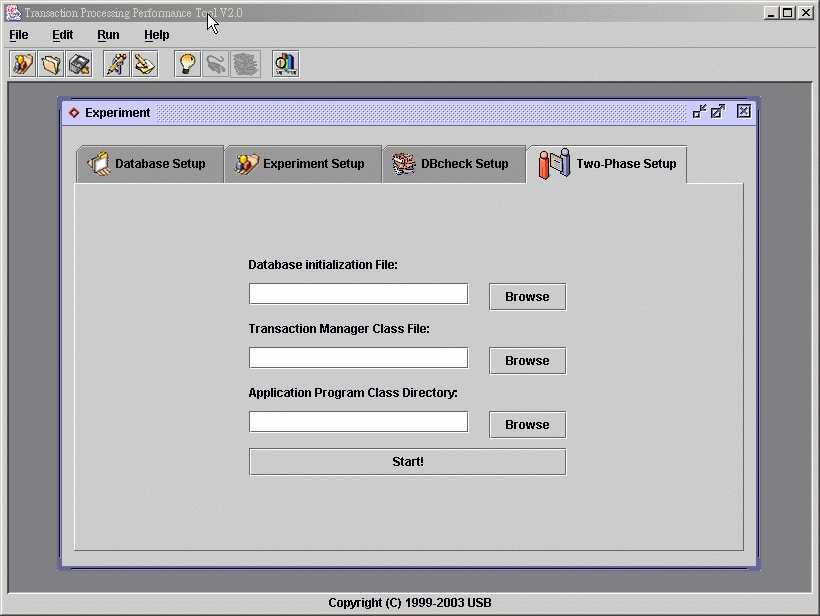
3. Type in or use the Browse button to locate the file path of your Database Initialization File.
4. Type in or use the Browse button to locate the file path of your Transaction Manager Class File.
5. Type in or use the Browse button to locate the Directory path of your Application Program Class Directory.
If you have problem about those 3 files, please refer to the User Input Files for the explanation.
6. Click "Start!" to start the experiment.
7. If all the
supplied files are located correctly, then the Two-Phase Commit Log window will
show up as figure below.
This window will record all the activities log and the
testing result during the experiment. You can output your own message to this
log window too.
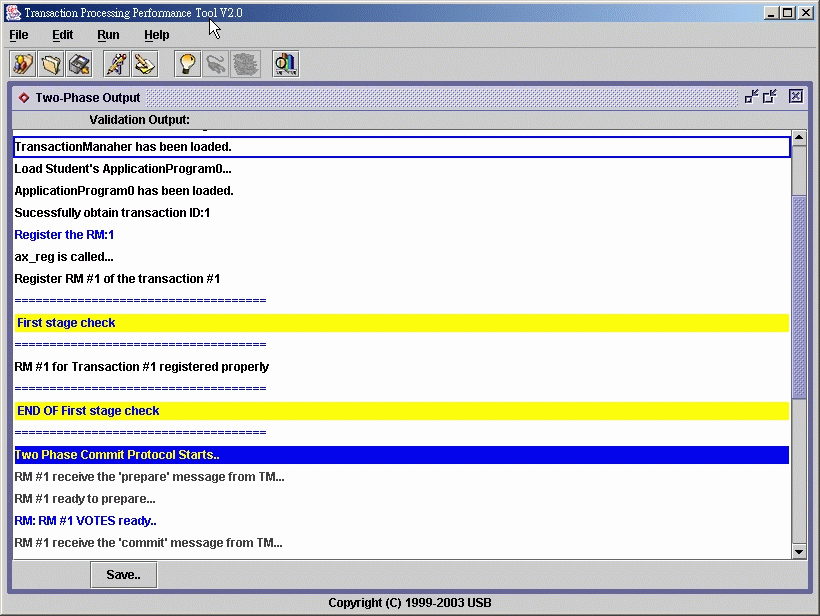
8. Click "Save" button to o save the log.